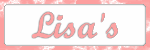Merry Christmas
Tutorial done in psp9, may be done in other versions.
Supplies Needed
Kit of your choice I used Merry Christmas which you can purchase from here.
Tube of choice, I used Barbara Jensen (You must have a license to use her work from http://www.eroticartistgallery.com/).
Mask you can find here.
Eye Candy 4000 (Optional)
Open your supplies in psp.
Open a new canvas 500 x 500
Flood fill with white
Copy and paste a paper of choice as new layer.
On the mask go to Layers-New mask layer from image (Source Luminance checked and Invert mask data Unchecked-ok
Copy and paste the mask raster layer onto the paper you picked.
Hide your white background – Layers-Merge, you can unhide your white layer now.
Copy and paste a frame of choice as new layer, I resized mine 80%
Copy and paste a 2nd paper of choice and move it just below the frame, now back onto your frame layer select you magic wand (Feather 0) and click inside the frame, now go to Selection-Modify-Expand by 4 and than Selections-Invert.
Go on your 2nd paper layer and hit delete on the keyboard.
Selections-Select None.
Copy and paste your tube of choice as new layer on top of the frame, resize as you like.
On your frame layer select your magic wand (Tolerance 0 & Feather 1) and select inside the frame, Selections – Invert
Now on your tube layer select your eraser tool and erase any bottom parts so it looks like its coming out of the frame. Selection – Select none
Position your tube a little if needed.
I gave my frame a white Gradient Glow
Eye Candy 4000-Gradient Glow-Color White, Glow Width 9.
This is optional you can give your frame a drop shadow if you like.
Add some word art and place where you like, I gave mine the same Gradient glow as my frame.
Add any elements you like and resize and give a drop shadow of choice.
Add all copyright needed
Add name and saying with font of your choice and give a drop shadow
Layers – Merge visible
Save your tag and enjoy.
This tutorial was written by Lisa
Link sharing is ok but please do NOT copy and paste this tutorial anywhere.
Wednesday 10 December 2008
Merry Christmas
Thursday 27 November 2008
Seasons Greetings (PTU Kit)

Tutorial done in psp9, may be done in other versions.
Supplies Needed
Kit of your choice I used Jingle Bells which you can purchase from here.
Tube of choice, I used Barbara Jensen (You must have a license to use her work from http://www.eroticartistgallery.com/).
Open your supplies in psp.
Open a new canvas 500 x 500
Flood fill with white
Copy and paste a paper of choice as new layer. (I used Paper2)
Copy and paste a frame and resize it 80%
Copy and paste your tube of choice and place it under the frame.
On your frame layer select your magic wand (Feather 0) and click outside the frame and go to Selections-Modify-Expand by 4.
On your paper layer hit delete on the keyboard.
Position your tube in the frame and hit delete on the keyboard to get rid of any bits hanging outside the frame.
Now go to Selections-Select None.
You can now give your frame a drop shadow of choice.
Add any elements you like and resize and give a drop shadow of choice.
Add all copyright needed
Add name and saying with font of your choice and give a drop shadow
Layers – Merge visible
Save your tag and enjoy.
This tutorial was written by Lisa
Link sharing is ok but please do NOT copy and paste this tutorial anywhere.

Saturday 22 November 2008
Pretty Aubergine (PTU Kit)

Tutorial done in psp9, may be done in other versions.
Supplies Needed
Kit of your choice I used Supreme Aubergine which you can purchase from here.
Tube of choice, I use Keith Garvey (You must have a license to use his work from mypsptubes).
Open your supplies in psp.
Open a new canvas 500 x 500
Flood fill with white
Copy and paste a paper of choice and copy and paste a tube of choice.
Copy and paste the Wood Frame and resize 90%
On your frame layer select your magic wand (Feather 0) and click outside the frame and go to Selections-Modify-Expand by 2.
On your paper layer hit delete on the keyboard.
Position your tube in the frame and hit delete on the keyboard.
Now go to Selections-Select None.
Change the opacity on your tube to 50.
Copy and paste a Flower Circle and resize 140% and place it at the bottom.
Copy and paste a Swirl Doodle and resize 60% and place this at the bottom under the flower circle and position like mine, then Duplicate it and go to Image-Mirror, Image-Flip and then Image-Mirror again.
Copy and paste a ribbon of choice and resize 80%, place this at the top of your frame.
Back on your frame layer select your magic wand (Feather 0) and click outside the frame, then on your ribbon layer select your eraser tool and erase any ribbon bits that’s hanging over the frame.
Selections-Select None.
Duplicate your ribbon and go to Image-Flip.
Add any other elements you like and resize to your liking, give everything a drop shadow of choice.
Add your tube of choice on top and resize and give drop shadow of choice.
Add all copyright needed
Add name with font of your choice and give a drop shadow.
Layers – Merge visible
Bunch of Flowers (PTU Kit)

Tutorial done in psp9, may be done in other versions.
Supplies Needed
Kit of your choice I used Busy Bees which you can purchase from here.
Tube of choice, I used Zephir d’Elph (You must have a license to use her work from UpYourArt).
Open your supplies in psp.
Open a new canvas 500 x 500
Flood fill with white
Copy and paste a frame of choice and resize 90%
Copy and paste a paper of choice and place it under the frame.
On the frame layer Select your magic wand (Feather 0) and click out the frame, then Selections-Modify-Expand 3, then go onto your paper layer and hit delete on the keyboard.
Give your frame a drop shadow of choice.
Copy and paste a flower bunch of choice and put it in the frame.
Copy and paste a cluster flower of choice and resize 70%, duplicate it twice so you have 3 lots and arrange them at the bottom of your frame to your liking and give a drop shadow of choice.
Copy and paste another flower bunch, resize it 60%, give a drop shadow of choice and place it to one side of your frame and move it under your cluster flowers, duplicate the flower bunch and on the duplicate to Image-Mirror, now you should have one each side.
Add any other elements you like and resize and give a drop shadow of choice.
Add your tube and give drop shadow of choice.
Add all copyright needed
Add name with font of your choice and give a drop shadow
Layers – Merge visible
Save your tag and enjoy.
This tutorial was written by Lisa
Link sharing is ok but please do NOT copy and paste this tutorial anywhere.

Dream Keeper (PTU Kit)

Tutorial done in psp9, may be done in other versions.
Supplies Needed
Kit of your choice I used Pretty Princess which you can purchase from here.
Tube of choice, I used Abranda Icle (You must have a license to use her work from UpYourArt).
Mask you can find here.
Open your supplies in psp.
Open a new canvas 500 x 500
Flood fill with white
Copy and paste a paper of choice as new layer.
On the mask go to Layers-New mask layer from image (Source Luminance checked and Invert mask data Unchecked-ok
Copy and paste the mask raster layer onto the paper you picked.
Hide your white background – Layers-Merge Visible, you can unhide your white layer now.
Copy and paste a circle frame and resize it 95%
Copy and paste a light color paper and move it below the frame, now back onto your frame layer select you magic wand (Feather 0) and click inside the frame, now go to Selection-Modify-Expand by 4 and than Selections-Invert.
Go on your light color paper layer and hit delete on the keyboard.
Selections-Select None.
Change the Opacity on your light paper to 60
You can now give your frame a drop shadow of choice.
Add any elements you like and resize and give a drop shadow of choice.
Add your tube and give drop shadow of choice.
Add all copyright needed
Add name with font of your choice and give a drop shadow
Layers – Merge visible
Save your tag and enjoy.
This tutorial was written by Lisa
Link sharing is ok but please do NOT copy and paste this tutorial anywhere.

Western Girl (PTU Kit)

Tutorial done in psp9, may be done in other versions.
Supplies Needed
Kit of your choice I used Western Wonder which you can purchase from here.
Tube of choice, I use Keith Garvey (You must have a license to use his work from mypsptubes).
Mask you can find here.
Open your supplies in psp.
Open a new canvas 500 x 500
Flood fill with white
Copy and paste a paper of choice as new layer.
On the mask go to Layers-New mask layer from image (Source Luminance checked and Invert mask data Unchecked-ok
Copy and paste the mask raster layer onto the paper you picked.
Hide your white background – Layers-Merge Visible, you can unhide your white layer now.
Copy and paste a Rope frame and resize 60% and place where you like and give a drop shadow of choice.
Copy and paste a badge and position it in the Rope frame and give a drop shadow of choice.
Copy and paste a fence and resize if you like I done mine 90% and place it near the bottom.
Copy and paste a Ribbon on the fence and resize and give drop shadow and erase any parts hanging over the edge.
Copy and paste a hat and rezize 60% and place on fence and give a drop shadow of choice.
Copy and paste a boot and place in the bottom corner of fence and give a drop shadow of choice
Copy and paste a Horse Shoe, resize and give drop shadow, move to where you like it and duplicate it and on the duplicated layer go to Image-Mirror.
Add your tube and give drop shadow of choice.
Add all copyright needed
Add name with font of your choice and give a drop shadow
Layers – Merge visible
Save your tag and enjoy.
This tutorial was written by Lisa
Link sharing is ok but please do NOT copy and paste this tutorial anywhere.

Tropical Haze (PTU Kit)
 Tropical Haze
Tropical HazeTutorial done in psp9, may be done in other versions.
Supplies Needed
Kit of your choice I used Tutti Fruitti Garden which you can purchase from here.
Tube of choice, I use Keith Garvey (You must have a license to use his work from mypsptubes).
Open your supplies in psp.
Open a new canvas 500 x 500
Flood fill with white
Copy and paste a paper of choice, then copy and paste a frame of choice.
Copy and paste your tube of choice and place it in between your frame and paper.
On your frame layer select your magic wand (Feather 0) and click inside the frame.
Selections-Modify-Expand by 4, then Selections-Invert.
On your paper layer hit delete on the keyboard and then on your tube layer hit delete on the keyboard, Selections-Select None.
On your tube layer change the Opacity to 50.
Hide the white layer and on the other layers go to Layers-Merge-Merge Visible.
Duplicate your merged layer, on the bottom one go to Effects-Distortion Effects-Wave
 OK
OKNow duplicate this layer and Image-Rotate-Free Rotate 90 any direction and Rotate, single layer ticked.
Give your top frame layer a drop shadow of choice, then Layers-Merge-Merge Visible.
Now you can unhide your white layer.
Add your tube of choice and give drop shadow of choice.
Add any elements you like and resize and give a drop shadow of choice.
Add all copyright needed
Add name with font of your choice and give a drop shadow
Layers – Merge visible
Save your tag and enjoy.
This tutorial was written by Lisa
Link sharing is ok but please do NOT copy and paste this tutorial anywhere.

N-Ice (PTU Kit)

Tutorial done in psp9, may be done in other versions.
Supplies Needed
Kit of your choice I used Pastel Me Pretty which you can purchase from here.
Tube of choice, I use Keith Garvey (You must have a license to use his work from mypsptubes).
Open your supplies in psp.
Open a new canvas 500 x 500
Flood fill with white
Copy and paste paper of choice then copy and paste frame of choice.
On your frame layer select your magic wand (Feather 0) and click outside the frame, now go to Selections-Invert, then Selections-Modify-Expand by 25 and Selections-Invert again.
Now go to your paper layer under the frame and hit delete on the keyboard, Selections-select none. Add a drop shadow of choice to this paper layer.
Copy and paste a doodle of choice and place behind the paper and give a drop shadow of choice.
Copy and paste another paper of choice and place it just under your frame the copy and paste your chosen tube and also place it just under your frame.
On your frame layer select your magic wand and click inside the frame, then Selection-Modify-Expand by 5, Selections-Invert.
On your paper layer hit delete on the keyboard, on your tube layer hit delete on the keyboard and change the Opacity to 50.
Selection-Select None
Give your frame a drop shadow of choice.
Add your tube and give drop shadow of choice.
Add any elements you like and resize and give a drop shadow of choice.
Add all copyright needed
Add name with font of your choice and give a drop shadow
Layers – Merge visible
Save your tag and enjoy.
This tutorial was written by Lisa
Link sharing is ok but please do NOT copy and paste this tutorial anywhere.

Butterfly Dream (PTU Kit)

Tutorial done in psp9, may be done in other versions.
Supplies Needed
Kit of your choice I used Island Dusk which can purchase from here.
Tube of choice, I used Guy Powers (You must have a license to use his work from UpYourArt).
Open your supplies in psp.
Open a new canvas 500 x 500
Flood fill with white
Copy and paste a paper of choice, then copy and paste a frame of choice so it is on top of your paper.
On the frame layer select your magic wand (Feather 0), click inside the frame then go to selections-Modify-Expand by 6, then go to selections-Invert.
On your paper layer hit delete on the keyboard.
Selections-Select none.
Give your frame a drop shadow of choice.
Choose a doodle and place behind the frame and paper and position so some curly bits are showing (Resize if you like), then over to the layers pallet duplicate your doodle and go to Image-Mirror.
Add any elements you like and resize and drop shadow to your liking.
Add your tube and give drop shadow of choice.
Add all copyright needed
Add name with font of your choice and give a drop shadow
Layers – Merge visible
Save your tag and enjoy.
This tutorial was written by Lisa
Link sharing is ok but please do NOT copy and paste this tutorial anywhere.

Black & White Star (FTU Kit)

Tutorial done in psp9, may be done in other versions.
Supplies Needed
Kit of your choice I used Black & White which you download from here.
Tube of choice, I used Steve Baier (You must have a license to use his work from UpYourArt).
Mask you can find here.
Open your supplies in psp.
Open a new canvas 500 x 500
Flood fill with white
Copy and paste a paper of choice as new layer.
On the mask go to Layers-New mask layer from image (Source Luminance checked and Invert mask data Unchecked-ok
Copy and paste the mask raster layer onto the paper you picked.
Hide your white background – Layers-Merge Visible, you can unhide your white layer now.
Copy and paste a star frame then copy and paste another paper of choice and place it under the frame, on the frame layer select your magic wand and click inside the frame.
Go to Selections-Modify-Expand by 6, then Selections-Invert and on your paper layer hit delete on the keyboard.
Lower the Opacity to 70% on the paper layer.
Add a drop shadow of choice to your frame.
Add any elements you like and resize and give a drop shadow of choice.
Add your tube and give drop shadow of choice.
Add all copyright needed
Add name with font of your choice and give a drop shadow
Layers – Merge visible
Save your tag and enjoy.
This tutorial was written by Lisa
Link sharing is ok but please do NOT copy and paste this tutorial anywhere.

Canada Day (PTU Kit)
 Canada Day
Canada DayTutorial done in psp9, may be done in other versions.
Supplies Needed
Kit of your choice I used Canada Days which you can purchase from here.
Tube of choice, I use Keith Garvey (You must have a license to use his work from mypsptubes).
Mask you can find here.
Open your supplies in psp.
Open a new canvas 500 x 500
Flood fill with white
Copy and paste a paper of choice as new layer.
On the mask go to Layers-New mask layer from image (Source Luminance checked and Invert mask data Unchecked-ok
Copy and paste the mask raster layer onto the paper you picked.
Hide your white background – Layers-Merge Visible and give a drop shadow of choice, you can unhide your white layer now.
Copy and paste a frame of choice.
Copy and paste another paper of choice and place it under the frame.
On your frame layer select your magic wand (Feather 0) and click outside the frame, now go to Selections-Modify-Expand by 3 and ok.
Now go to your paper layer under the frame and hit delete on the keyboard, Selections-select none.
Copy and paste a ribbon of choice and resize 70%, give a drop shadow of choice, go to image-rotate-free rotate 45 left rotate single layer ticked, place on a corner of your frame.
On your frame layer select your magic wand (Feather 0) and click outside the frame back onto you ribbon layer select your Eraser tool and erase any parts of the ribbon that are hanging over the frame. Selections select none.
Copy and paste a bow of choice and resize 70%, give a drop shadow of choice, go to image-rotate-free rotate 45 left rotate single layer ticked, place on your ribbon.
Copy and paste the flag and resize about 70%, give a drop shadow of choice and position to your liking.
Add your tube of choice to your liking.
Add any elements you like and resize, position and give drop shadow of choice.
Add all copyright needed
Add name with font of your choice and give a drop shadow
Layers – Merge visible
Save your tag and enjoy.
This tutorial was written by Lisa
Link sharing is ok but please do NOT copy and paste this tutorial anywhere.

Summer Loving (PTU Kit)

Tutorial done in psp9, may be done in other versions.
Supplies Needed
Kit of your choice I used Summer Fresh which you can purchase from here.
Tube of choice, I use Keith Garvey (You must have a license to use his work from mypsptubes).
Mask you can find here.
Open your supplies in psp.
Open a new canvas 500 x 500
Flood fill with white
Copy and paste a paper of choice as new layer.
On the mask go to Layers-New mask layer from image (Source Luminance checked and Invert mask data Unchecked-ok
Copy and paste the mask raster layer onto the paper you picked.
Hide your white background – Layers-Merge Visible and give a drop shadow of choice, you can unhide your white layer now.
Copy and paste another paper and resize by 80%
Copy and paste a frame of choice as new layer and resize 90%
On your frame layer copy and paste a ribbon of choice and position where you like and give a drop shadow of choice.
On your frame layer select your magic wand (Tolerance 0 & Feather 1) and click outside the frame, then onto your ribbon layer and erase any parts outside the frame.
Selection- Select none.
Add your tube of choice and if you have one like mine you can place it between the frame and ribbon, if not you can do play around as you wish.
Add any word art and doodles where you like, resize and give a drop shadow of choice.
I added another paper and resized it 70% and put it behind the frame and on the layers pallet I changed the property’s/Blend mode to Screen.
Add all copyright needed
Add name with font of your choice and give a drop shadow
Layers – Merge visible
Save your tag and enjoy.
This tutorial was written by Lisa
Link sharing is ok but please do NOT copy and paste this tutorial anywhere.

Pretty Doodled (PTU Kit)

Tutorial done in psp9, may be done in other versions.
Supplies Needed
Kit of your choice I used Doodle Delights which you can purchase from here.
Tube of choice, I use Keith Garvey (You must have a license to use his work from mypsptubes).
Mask you can find here.
Open your supplies in psp.
Open a new canvas 500 x 500
Flood fill with white
Copy and paste a paper of choice as new layer.
On the mask go to Layers-New mask layer from image (Source Luminance checked and Invert mask data Unchecked-ok
Copy and paste the mask raster layer onto the paper you picked.
Hide your white background – Layers-Merge Visible and give a drop shadow of choice, you can unhide your white layer now.
Select a doodle of choice and place it behind your mask layer you just merged.
Duplicate it and position in four corners.
On top of your merged mask layer now.
Add your choice of elements, resize and position to your liking.
Copy and paste your tube on top and position where you like, add drop shadow of choice.
Add all copyright needed
Add name with font of your choice and give a drop shadow
Layers – Merge visible
Save your tag and enjoy.
This tutorial was written by Lisa
Link sharing is ok but please do NOT copy and paste this tutorial anywhere.

All Stars & Stripes (PTU Kit)
All Stars & Stripes
Tutorial done in psp9, may be done in other versions.
Supplies Needed
Kit of your choice I used Stars & stripes which you can purchase from here.
Tube of choice, I use Keith Garvey (You must have a license to use his work from mypsptubes).
Mask you can find here.
Open your supplies in psp.
Open a new canvas 500 x 500
Flood fill with white
Copy and paste a paper of choice as new layer.
On the mask go to Layers-New mask layer from image (Source Luminance checked and Invert mask data Unchecked-ok
Copy and paste the mask raster layer onto the paper you picked.
Hide your white background – Layers-Merge Visible and give a drop shadow of choice, you can unhide your white layer now.
Copy and paste a frame of choice as new layer, I resized mine 95%
Copy and paste another paper of choice and place it under your frame, with your freehand selection, roughly draw a circle over your frame (Try not to go out outside the frame), selections invert hit delete. Selections – Select none
On your frame layer copy and paste a ribbon of choice and position where you like and give a drop shadow of choice.
On your frame layer select your magic wand (Tolerance 0 & Feather 1) and click outside the frame, then onto your ribbon layer and erase any parts outside the frame.
Selection- Select none
Hide all layers apart from the ribbon you just done and your frame – Layers-Merge visible.
Unhide all layers.
Copy and paste your tube of choice as new layer on top of the frame, resize as you like.
On your frame layer select your magic wand (Tolerance 0 & Feather 1) and select inside the frame, Selections – Invert
Now on your tube layer select your eraser tool and erase any bottom parts so it looks like its coming out of the frame. Selection – Select none
Position your tube a little if needed.
You can give your frame a drop shadow of choice if you wish.
Copy and paste a doodle of choice, I put mine just under my frame.
Copy and paste any elements you like and resize to your liking and give any drop shadow of choice
Add all copyright needed
Add name with font of your choice and give a drop shadow
Layers – Merge visible
Save your tag and enjoy.
This tutorial was written by Lisa
Link sharing is ok but please do NOT copy and paste this tutorial anywhere.
Denim & Daisy Chains (PTU Kit)
Tutorial done in psp9, may be done in other versions.
Supplies Needed
Kit of your choice I used Denim & Daisy’s which you can purchase from here.
Tube of choice, I use Keith Garvey (You must have a license to use his work from mypsptubes).
Mask you can find here.
Open your supplies in psp.
Open a new canvas 500 x 500
Flood fill with white
Copy and paste a paper of choice as new layer.
On the mask go to Layers-New mask layer from image (Source Luminance checked and Invert mask data Unchecked-ok
Copy and paste the mask raster layer onto the paper you picked.
Hide your white background – Layers-Merge Visible, you can unhide your white layer now.
Position them so they are diagonal to each other.
Copy and paste another 2 papers of choice and place them under your frames, with your magic wand (Tolerance 0 & Feather 1) select one of the frames and click in the center, Selections – Modify-Expand by 3, Selections invert and onto the paper you want behind that frame hit delete on the keyboard, Selections – Select none, then do the same for the other frame.
On one of your frame layers select your magic wand (Tolerance 0 & Feather 1) and select inside the frame, Selections – Modify-Expand by 3, Selections invert, onto your tube behind the frame hit delete on the keyboard, Selections – Select none, then do the same for the other frame.
Add a drop shadow of choice to your frames.
Add all copyright needed
Add name with font of your choice and give a drop shadow
Layers – Merge visible
Save your tag and enjoy.
This tutorial was written by Lisa
Link sharing is ok but please do NOT copy and paste this tutorial anywhere.