 Canada Day
Canada DayTutorial done in psp9, may be done in other versions.
Supplies Needed
Kit of your choice I used Canada Days which you can purchase from here.
Tube of choice, I use Keith Garvey (You must have a license to use his work from mypsptubes).
Mask you can find here.
Open your supplies in psp.
Open a new canvas 500 x 500
Flood fill with white
Copy and paste a paper of choice as new layer.
On the mask go to Layers-New mask layer from image (Source Luminance checked and Invert mask data Unchecked-ok
Copy and paste the mask raster layer onto the paper you picked.
Hide your white background – Layers-Merge Visible and give a drop shadow of choice, you can unhide your white layer now.
Copy and paste a frame of choice.
Copy and paste another paper of choice and place it under the frame.
On your frame layer select your magic wand (Feather 0) and click outside the frame, now go to Selections-Modify-Expand by 3 and ok.
Now go to your paper layer under the frame and hit delete on the keyboard, Selections-select none.
Copy and paste a ribbon of choice and resize 70%, give a drop shadow of choice, go to image-rotate-free rotate 45 left rotate single layer ticked, place on a corner of your frame.
On your frame layer select your magic wand (Feather 0) and click outside the frame back onto you ribbon layer select your Eraser tool and erase any parts of the ribbon that are hanging over the frame. Selections select none.
Copy and paste a bow of choice and resize 70%, give a drop shadow of choice, go to image-rotate-free rotate 45 left rotate single layer ticked, place on your ribbon.
Copy and paste the flag and resize about 70%, give a drop shadow of choice and position to your liking.
Add your tube of choice to your liking.
Add any elements you like and resize, position and give drop shadow of choice.
Add all copyright needed
Add name with font of your choice and give a drop shadow
Layers – Merge visible
Save your tag and enjoy.
This tutorial was written by Lisa
Link sharing is ok but please do NOT copy and paste this tutorial anywhere.





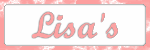





No comments:
Post a Comment